4 SHIFT Key Combinations You Might Not Know
4 SHIFT Key Combinations You Might Not Know
It is great to know that GstarCAD offers keys combination that could help modify basic objects quickly. Many people don’t realize that using specific shift combination can increase their productivity. GstarCAD has summarized you the combinations of SHIFT key. Here is the list might interest you:
1. Hold [shift] + right click
This shortcut key combination will display context menu for snap overrides quickly. Try to hold [shift] then right click. Release, then press [E] to activate end point snap.
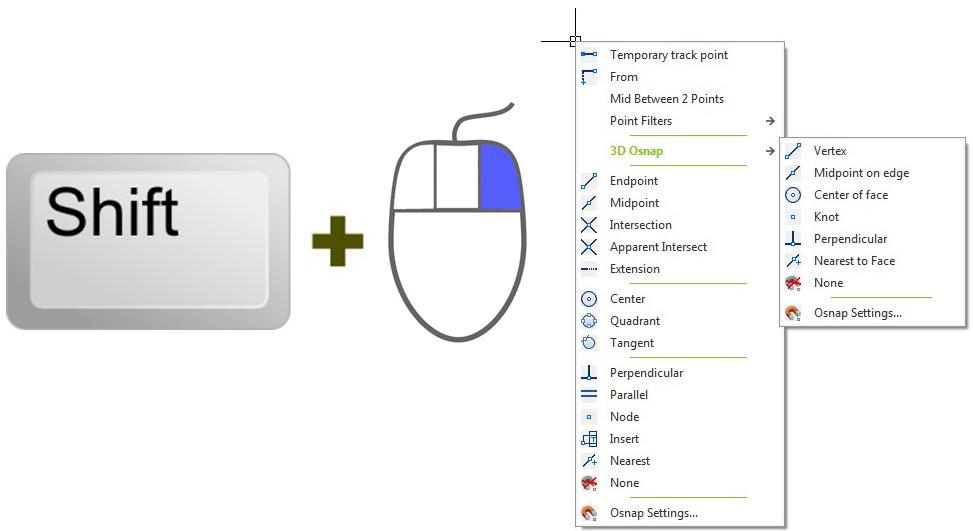
2. Hold [shift] for temporary ortho mode
Holding this key while you draw will activate temporary ortho mode. Exactly like when you activate ortho mode by pressing [F8]. But this is just temporary.
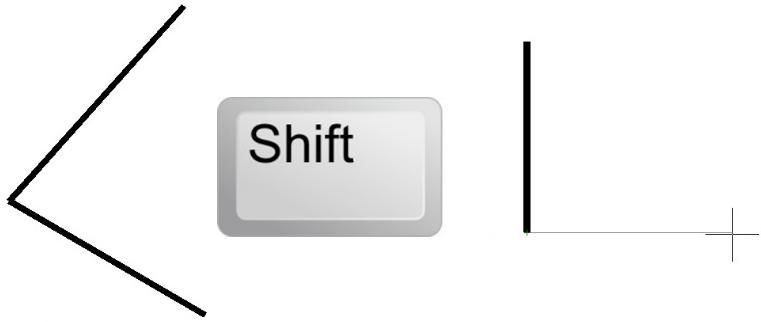
3. Holding [shift] while chamfering and filleting
By holding shortcut key [shift] when using chamfer or fillet, the distance or radius value will be overridden, which means 0 (zero) value will be executed.
4. Holding [shift] while using trim/extend
When using trim, sometimes we want to extend other objects to the same reference. You don‟t have to finish your trim session, and activate extend to do it. Just hold [shift], then trim will be inverted to extend command. This work on the other way when extend command is active, it becomes trim.
Download GstarCAD free trial here: www.gstarcad.net
CAD Software
- GstarCAD 2016
- GstarCAD 2015
- GstarCAD Mechanical 2015
- GstarCAD MC
DWG FastView
- DWG FastView for Windows
- DWG FastView for Web
APPLICATION
- AEC
- Manufacturing
- Electrical
- HAVC & Piping
- Mechanical
- Other Apps
About GstarCAD
- About Us
- Feedback
- Contact us
- News




