Tips for Using GstarCAD8 – Import Attribute Information
Tips for Using GstarCAD8 – Import Attribute Information
The GstarCAD Express Tools contain a library of productivity tools designed to help you extend the power of your design. They are easy to use, easily integrated into your menus and toolbars, and cover a wide range of functions, including dimensioning, drawing, and selecting and modifying objects. Now, we'll do a brief introduction about Import Attribute Information tool:
The function of import block attribute is to import attribute information to an external file in tab-delimited ASCII format.
There are two ways to open this command:
1. Menu: Express>Blocks>Import Attribute Information
2. Command Entry: ATTIN
Using ATTIN and ATTOUT together, you can quickly make changes to attribute values for selected block references.
Once this command is performed, the "Enter input filename" dialog will pop up for the user to search file, import the block attributes along with the same handle and block name into the drawing, and make changes to the block attributes as well.
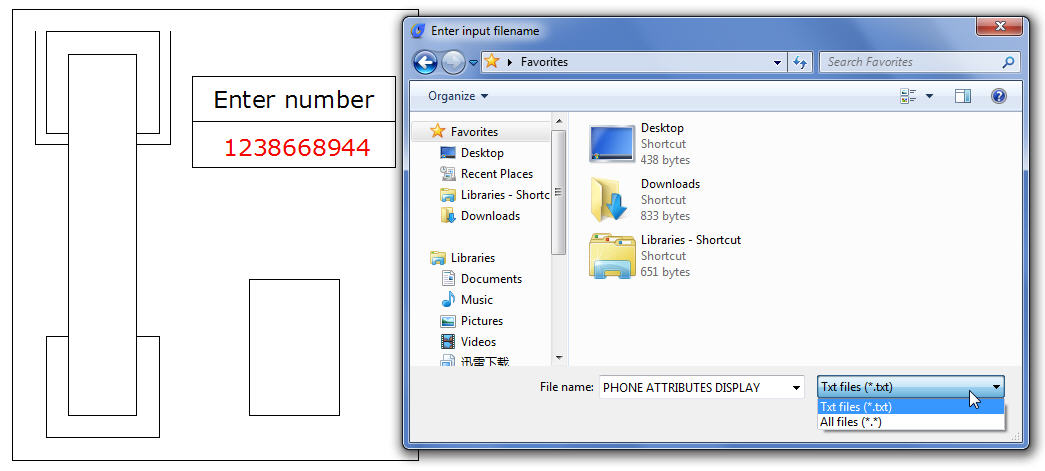
Once an attribute value is modified, it will be integrated into the specified block. It should be noticed that the imported file can't be attribute file exported by ATTOUT command, whereas the file format should be identical to that of ATTOUT command exporting.
Reads through imported file and processes each line when performing ATTIN command. If the block with the same handle and name is found in the process of treating lines, the modified attribute value of this block will be applied. If several blocks with the same handle and name are found, then system prompts whether to interactively assign saving data when processing these blocks. If "Yes" is selected, the data of each command line will be listed enabling selection of a block to apply this attribute. Press ENTER to skip to next line, press ESC to exit.
CAD Software
- GstarCAD 2016
- GstarCAD 2015
- GstarCAD Mechanical 2015
- GstarCAD MC
DWG FastView
- DWG FastView for Windows
- DWG FastView for Web
APPLICATION
- AEC
- Manufacturing
- Electrical
- HAVC & Piping
- Mechanical
- Other Apps
About GstarCAD
- About Us
- Feedback
- Contact us
- News




