New Features of GstarCAD8 Patch Version
New Features of GstarCAD8 Patch Version
At July 3rd 2013, an updated version of GstarCAD8 was launched with a comprehensive package of improvements. The improvements have been categorized as follow: Switching Product Versions and Encryption Method, Interface, Functions, Compatibility, Performance and Stability. This patch version gives users more fluid experience to plenty take advantage their complex tasks faster and efficiently.
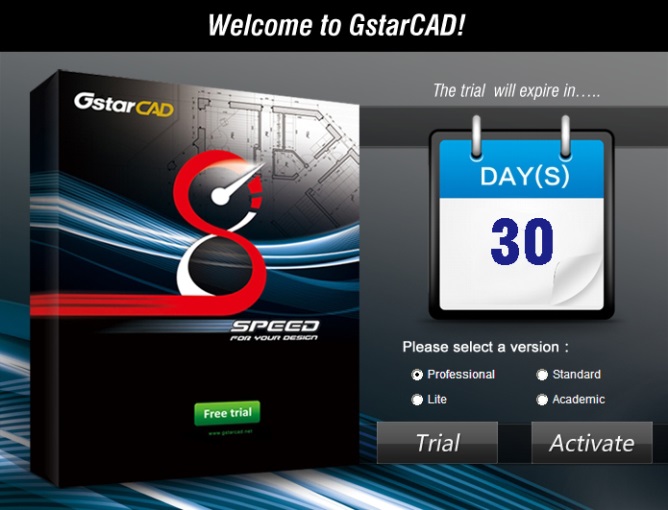
Switching Product Versions and Encryption Method Improvement
As you know, GstarCAD8 comes with different versions like: Professional, Standard, Academic and Lite. In the previous GstarCAD 2012 EX, if users wanted to switch between different versions, they had to uninstall the current version, then download and install the new version again. Now users can switch between versions and encryption method directly by selecting the version in the GstarCAD Register dialog box and restarting GstarCAD8, users don’t need to reinstall the program.
Interface Improvement
Ribbon and Classic Interface: In the menu bar of both interfaces (ribbon and classic) has been added a “TEXT” tab with the most important text tools extracted from the express tools.
.png)
Four tools also have been added: Layout By Path, Align, Arrange and Pline Boolean into the Modify tab from the menu bar as well at the change panel of the home tab of the ribbon. Additionally, at the “Annotation” panel of the ribbon has been added more text tools.
.png)
File Tab: By doing right click mouse on the file tab, a menu list with options like: Save, Save As, Close, Close Others, Audit and Drawing Properties will be displayed.

Status Bar: The status bar is a quick way to access many features. Now users can switch the status bar buttons appearance. By default, the status bar displays icons instead of text buttons.
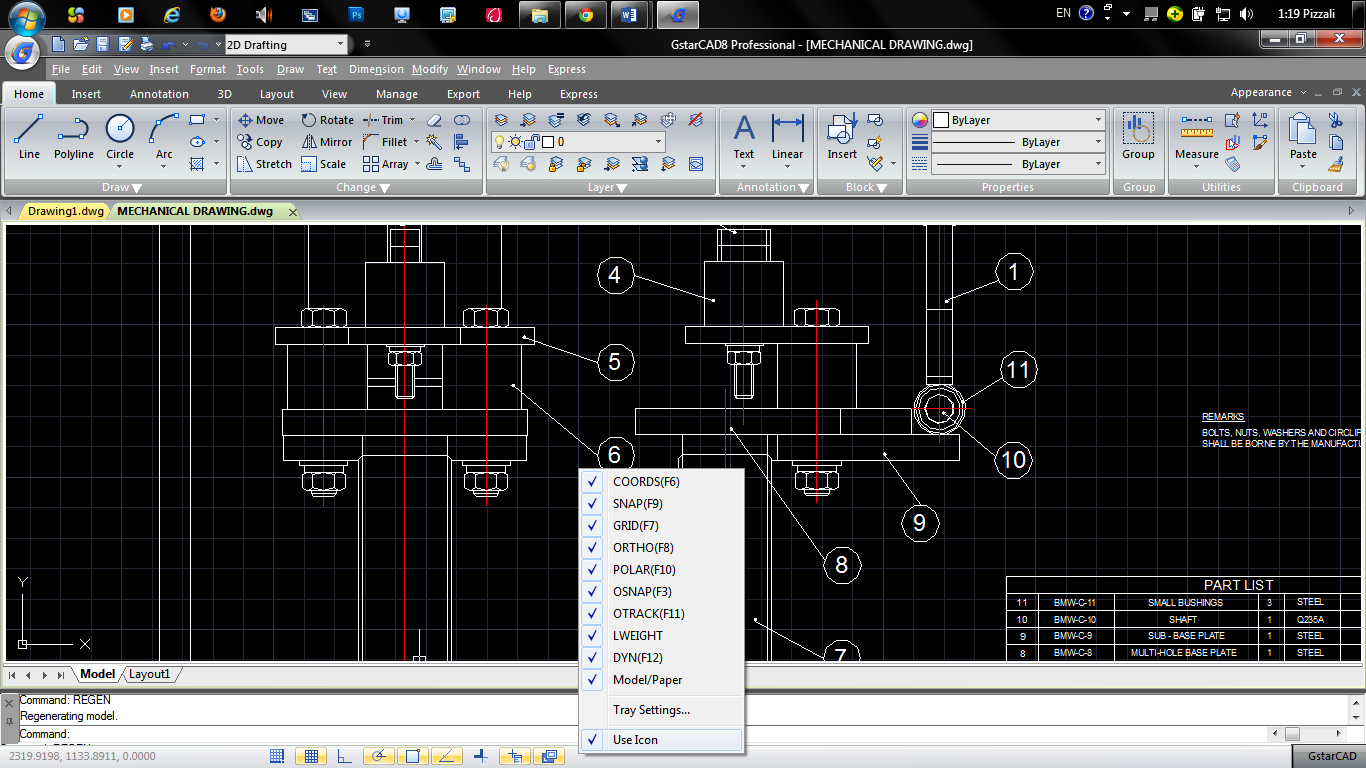
By doing right click mouse on an empty are of the status bar, you can select the option: USE ICON to switch icons into text buttons.
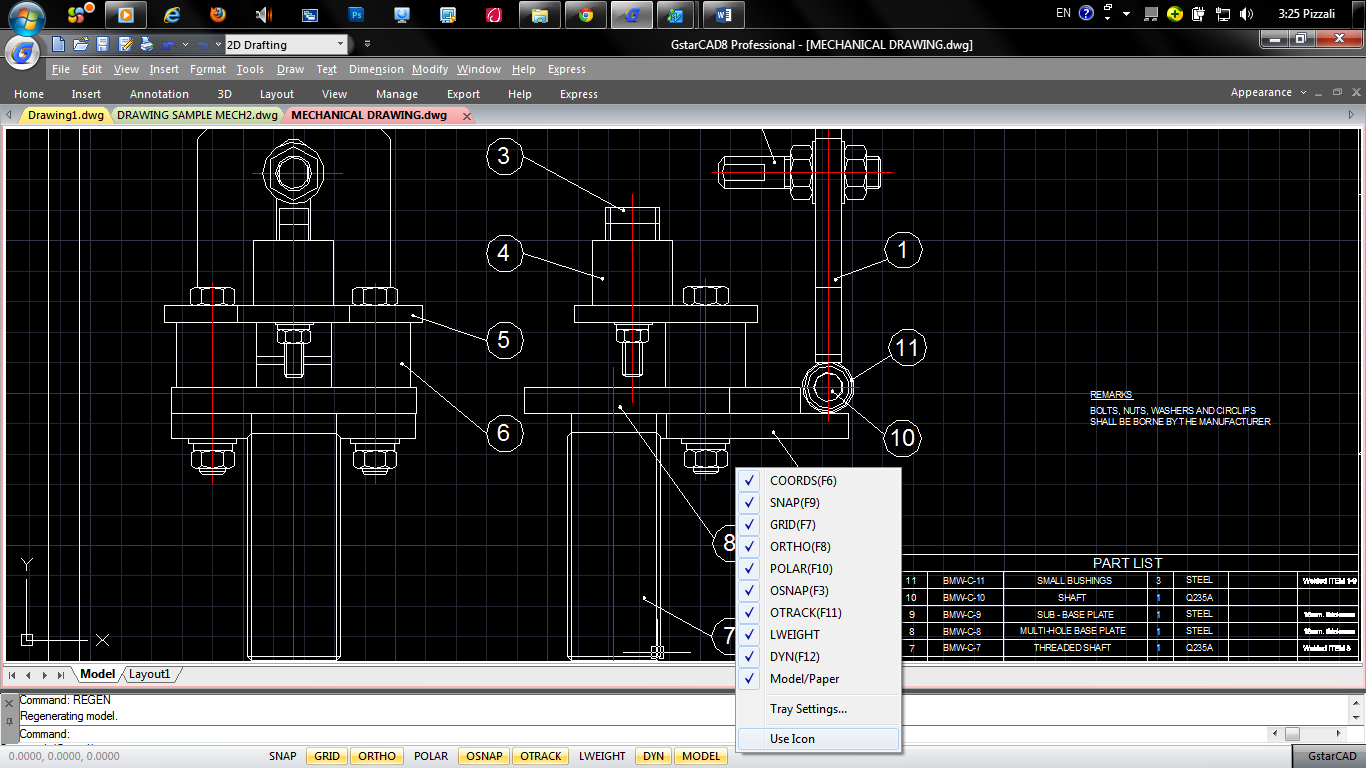
Help Link: Now, when users are performing any command and want to get a help information faster, just press the key F1 to link and locate the selected command into the help window.
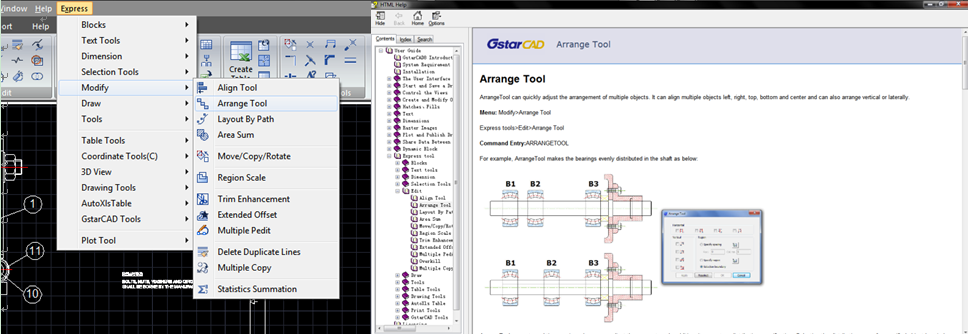
CAD Software
- GstarCAD 2016
- GstarCAD 2015
- GstarCAD Mechanical 2015
- GstarCAD MC
DWG FastView
- DWG FastView for Windows
- DWG FastView for Web
APPLICATION
- AEC
- Manufacturing
- Electrical
- HAVC & Piping
- Mechanical
- Other Apps
About GstarCAD
- About Us
- Feedback
- Contact us
- News




